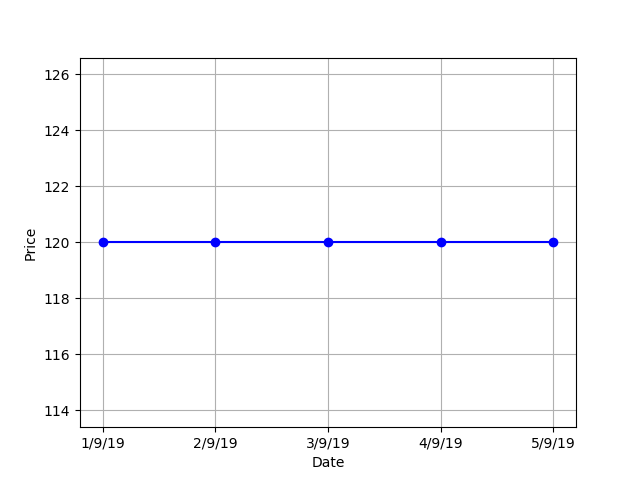
Create Plus is the advanced version of the Create page that allows creation of longer and more complicated strategies. You can access it by heading over to the Create page and click on following icon as shown here in the top right corner of the Create page. There are several differences between the Basic Create page and the Advanced Create page.
Create Plus supports the following comparators:
Detailed explanation for each of the comparators is explained here
You can also use math operators to add, subtract divide and multiply values. Math operators are usefull for creating complex conditions. How is it helpfull?
Let's understand this with an example
Suppose you want to trigger an entry when there is a rising RSI. But you don't know by what percentage the RSI should rise. Now, how do we create this condition?
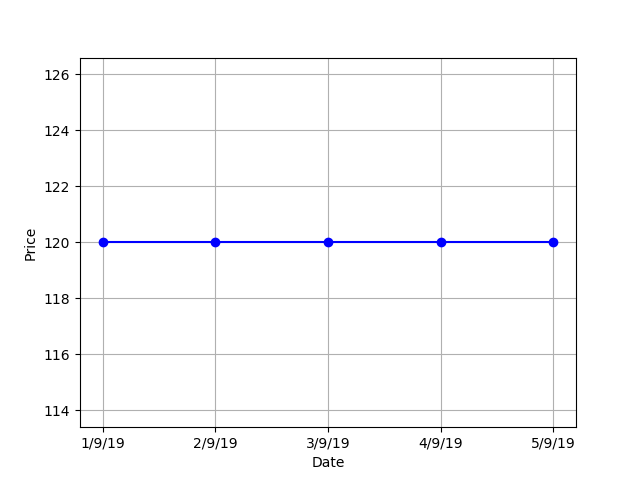
Ok, first lets consider a stock moving in a straight line. For the above stock, what is the difference between the price on September 3rd and September 2nd? The answer is 0. So, if I were to create a condition to look for the movement like in the above chart, I would put in the below mentioned condition: Close(0) - Close(-1) equal to 0
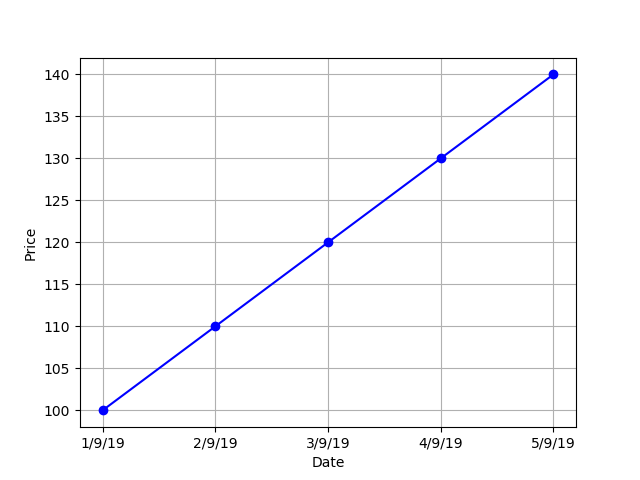
Again, lets consider a stock, whose price is rising gradually. For the above stock, there is a price difference between the candles. The difference between the price on September 3rd and September 2nd = INR 10 and the difference between the price on September 4th and September 3rd = INR 10. So, if we calculate the difference between all the candle it is going to give a positive number( i.e. higher than 0). So, if I were to create a condition to look for the movement like in the above chart, I would put in the following mentioned condition: Close(0) - Close(-1) higher than 0
Now, we are going to use the same logic for rising RSI, we are going to take the help of indicator offset and math operator to do this. An uptrending RSI can denoted by positive difference.
Condition: RSI(14,0) - RSI(14,-1) higher than 0 and RSI (14,-1) - RSI (14,-2) higher than 0 and RSI(14,-2) - RSI(14,-3) higher than 0 The above expression calculating the difference between current candle RSI and previous candle RSI and checking whether this is higher than 0.
You can also perform mathematical operations in a strategy using the Create Advanced page. This is not available in the Basic Create page.
Period Min: The period min function returns the item with the lowest value within stated period. This function takes in two arguments, one is the period and the other is a variable that users want to compare Period min(Period, Variable) . It will process all the values mentioned for the period number specified and return the minimum value.
Entry on: SBIN Time frame: 1 day
Conditions: Close(0) lower than Period Min(5, Low(-1))
The above query would generate a entry trigger on SBIN, whose current candle close price is lower than lowest low price of the past five days.
In this example we are going to take the rising RSI example and simplify our conditions using Period min function.
Condition: Period Min (3,RSI(14,0) - RSI(14,-1)) higher than 0
The above condition is going to check for the same condition as in the RSI example, but we just write one line instead of 3 lines.
Period Max: The period max function returns the item with the highest value within stated period. This function takes in two arguments, one is the period and the other is a variable that users want to compare Period max(Period, Variable) . It will check through all the values mentioned for the period specified and returns the maximum value.
Entry on: SBIN Time frame: 1 day
Conditions: Close(0) higher than Period Max(5, high(-1))
The above query would generate a entry trigger on SBIN, whose current candle close price is higher than highesh high price of the past five days.
Min: The min() function compares two variables and returns the item with the lowest value. This function takes in two variable arguments, that users want to compare Min(Variable, Variable) . This is different from Period min as this consider two variables instead of one. The min function is especially helpfull when you want to compare two independent conditions.
Entry on: SBIN Time frame: 1 day
Conditions: Close(0) lower than Min(SMA(Low,20,0), Low(-1))

The above query would first calculate previous 20 period's simple moving average(low price) and previous candle's low price and check which variable has the lowest value among them. Then the system will check if the current close price of the selected scrip (SBIN as per our example) is lower than the lowest of the two variables.
Max: The max() function compares two variables and returns the item with the highest value. This function takes in two variable arguments, that users want to compare Max(Variable, Variable) . This is different from Period max as this consider two variables instead of one. The max function is especially helpfull when you want to compare two independent conditions.
Entry on: TCS Time frame: 1 day
Conditions: Close(0) higher than Max(SMA(High,20,0), High(-1))

The above query would first calculate previous 20 period's simple moving average(high price) and previous candle's high price and check which variable has the highest value among them. Then the system will check if the current close price of the selected scrip (TCS as per our example) is higher than the highest of the two variables.
Ceil: The ceil() function approximates the given number to the smallest integer, greater than or equal to the given float value. This function is helpful when creating conditions that involve calculation of value and you are unsure about the result. This function rounds up the value to the nearest largest integer. Ceil(5.678) would be rounded up to 6.
Floor: The floor () function returns the largest integer less than or equal to the given number. Similar to Ceil function, this function lets you round off the value to the nearest largest integer. Floor(5.678) would be rounded off to 5.
The abs() function is similar to mod function and is used to return the absolute value of a number. abs(-6) and abs(6), both would return the absolute value of 6.
Suppose, you want to create a condition to enter a instrument in which there is a sudden change in price level, in a short timeframe (current candle). To do this you want to calculate the difference in open and close price of the same candle and then check if the range is more than a specified level. In the below mnetioned example, the specified level is the previous days's Open - Close range.
Entry on: TCS Time frame: 5 min
Conditions: Abs( Open(0) - Close(0) ) higher than Abs( Prev N(Open,-1,day) - Prev N(Close,-1,day) )

The above query would calculate difference between current candle (Open - Close) and previous day's (Open - Close) and check if current candle's open close range is higher than previous whole day's open close range. If this is true, an entry will be triggered
But I was unable to understand, why did you use abs() function?
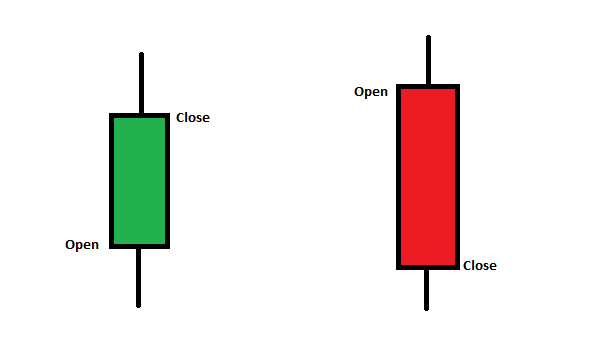
Because abs function always returns a value and ignores whether it is positive or negative. In case of a green candle (Open - Close) would be negative but for a red candle (Open - Close) would be positive. So, the above condition will trigger a trade whenever there is a big price move irrespective of trend (Up or Down).
Multi-Timeframe (MTF): The multi timeframe() function allows users to perform multi timeframe analysis i.e check conditions for two different timeframes in a single query.
MTF calculates value of larger timeframe indicator values on partial candles (since the larger timeframe candle takes more time to form). When MTF is used for backtesting, it can have look-ahead bias and live alerts may not always be verifiable with charts or match when backtested. This is because it is not possible to predict future OHLC values and indicator. You should test your strategy and understand the backtest result charts and not just deploy it on the basis of Profit/Loss.
How to use crossover comparator with Multitime Frame function?
Example: If your requirement is to check Close price crossing above SMA 20 on 15mins timeframe, but you want to get alerts on 1min partial candle basis. You should be creating the conditions in the below manner, where the "crosses above" is inside the Multitime frame bracket.

It is important to note that one should not use "crosses above" or "crosses below" outside the Multitime frame bracket. For clarity, the condition should not be written like below

Creating the conditions in above manner, where the crossover comparator is outside the MTF bracket, the strategy may not generate the alerts as per your requirement when it is deployed. To know more about this, please click here.
Suppose, you want to create a query where you want to create a strategy and take an entry when the stock is a. trading above 10 EMA on a daily timeframe, and b. hourly RSI is above 50, and c. MACD is giving a buy signal in 5 min timeframe
You will be able to do this with just 3 lines now.
Candle Interval: 5 min
Conditions: Close (0) higher than Multi timeframe( day, EMA(Close,10,0) ) and Multi timeframe( hour, RSI(14,0) higher than 50 ) and MACD (12,26,9,macd,0)higher than MACD (12,26,9,signal,0)

How does multi timeframe looks like without Streak?
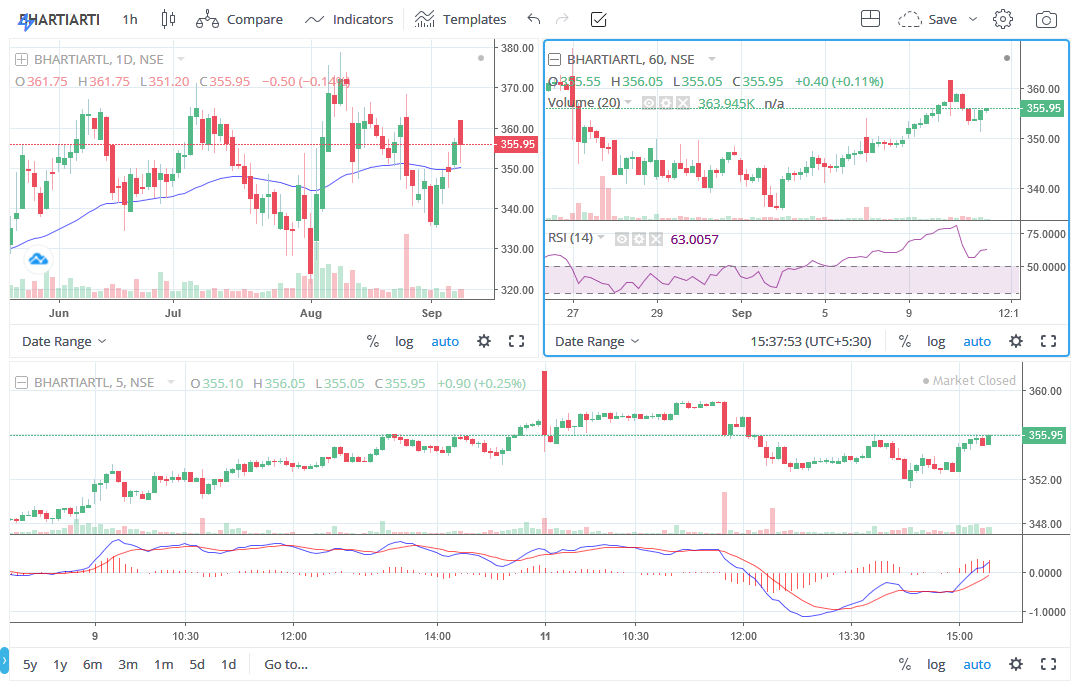
Multi-Timeframe Completed (MTF-Completed): The multi timeframe Completed() function checks for completely formed candle(of same or larger timeframe). Unlike the MTF, MTF-Completed does not consider Partial candle information and does not have a look ahead bias.
If you create a condition as Close(0) crosses above Multi-timeframe completed(day, Supertrend(7,3,0)) , then it will compare current candle’s close with the Supertrend on a completely formed day candle i.e yesterday’s Supertrend value. So Multitime-frame with offset of -1 = Multitime-frame completed
Suppose, you want to create a query where you want to create a strategy and take an entry when the stock is a. trading above 10 EMA on a daily timeframe, and b. hourly RSI is above 50, and c. MACD is giving a buy signal in 5 min timeframe
Candle Interval: 5 min
Conditions: Close (0) higher than Multi-timeframe Completed( day, EMA(Close,10,0) ) and Multi-timeframe Completed( hour, RSI(14,0) higher than 50 ) and MACD (12,26,9,macd,0)higher than MACD (12,26,9,signal,0)

The Symbol function allows users to check their conditions on another scrip/symbol than the one selected under the instrument section in the create strategy page. This function takes in two arguments, one is the scrip and the other is a variable that users want to compare Symbol(scrip, variable) . Inside the variable one can add the required conditions and whatever is added within the symbol bracket, all those conditions will be checked on the selected scrip itself and trade will be triggered for the stocks, options or future contract added in the instruments section.
You can refer to the below image for an example

An entry trigger for SBIN will be sent when the below conditions are ture
On the INDICES NIFTY BANK chart Close(0) is higher than EMA(close,20,0) and
On the SBIN chart Close(0) higher than Supertrend(7,3,0)
It is important to note that any condition inside the symbol bracket will be validated on the scrip selected inside the symbol function, and the condition outside the symbol bracket will be validated on the instrument that you have added. In the above case, the instrument is SBIN and the scrip/symbol is INDICES NIFTY BANK.
Important Note: Overlaying process when using SYMBOL
When the SYMBOL function is used, the data for the scrip inside the SYMBOL function is fetched and then it is overlayed with the same timeframe data for the scrip selected in the instrument section (i.e the scrip on which actual trade is taken, for example, future/option contract, equity stocks, etc) and then this combined data is used for entry/exit condition validation.
For example, You have created a condition as Symbol(INDICES BANK NIFTY, Close(0) higher than EMA(close,50,0) ) and an entry will be triggered on the option contract.
Now there can be situations where the traded instrument is illiquid or has less amount of data.
One example is attached below of 6th October 38700CE contract
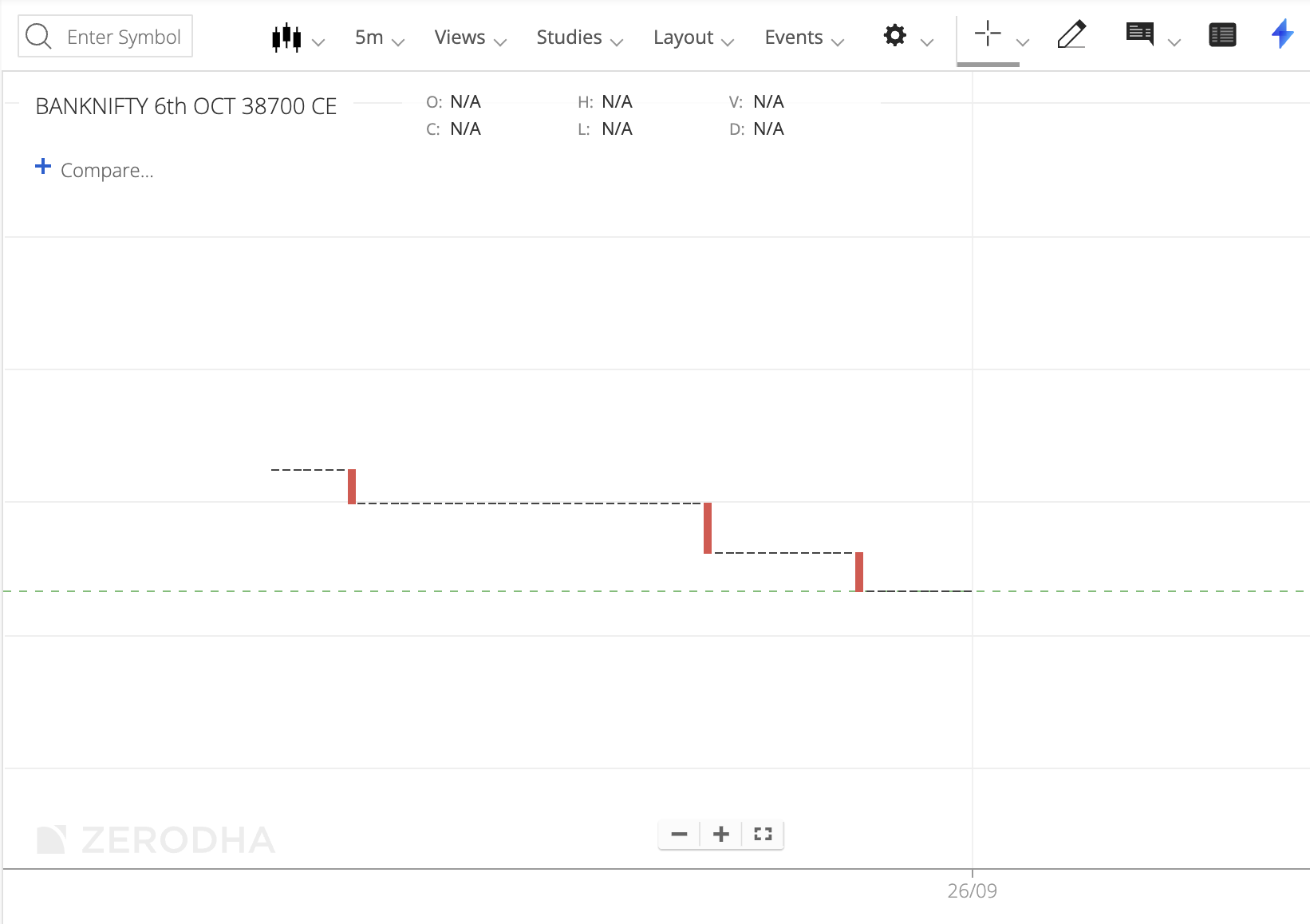
Continuing with the above example, as part of the overlaying process, the SYMBOL function scrip data also gets trimmed to precisely match the timestamp and number of the candles of the traded scrip data (here 38700CE), causing the SYMBOL function scrip (here Bank Nifty index) to also only have a single days' data.
This can lead to a different value of indicator getting calculated. And hence, some alerts can be triggered in the backtest or live deployments which may not match with the SYMBOL chart. However, these alerts are correct as per the data calculated.
Illiquidity (or also Missing/dash candles) in contracts can cause the data to mismatch and generate triggers that do not meet on the chart.
One must keep this in mind while creating strategies with the Symbol function and especially when the traded instrument is illiquid or has less data than the Symbol selected inside the function.
Brackets are used to denote and group sub-expression. Bracket follow BODMAS rules. It allows you to exactly create your ideas the way you want. Let's say you have five logics based on which you want to create a strategy condition.
Example: Logic A and Logic B or Logic C or Logic D and Logic E Conditions with Bracket: ( Logic A and Logic B ) OR Logic C OR ( Logic D and Logic E )
The above condition will trigger an alert when either Logic A and B are true OR when Logic C is true OR when Logic D and E are true.
Risk management is one of the most important factors when it comes to creating a strategy. Hence with the Create Advanced mode you get more options to fine tune your exit parameters using various types of target profit and stoploss, additionally you can choose to size your positions using two different methods. These parameters will allow you to mangage your risk better and further optimise your strategy.
In Create Advanced mode you can choose to set your Target Profit (TP) and Stoploss (SL) in three different types as mentioned below
You can find these types under the exit condition section on the top right hand corner.
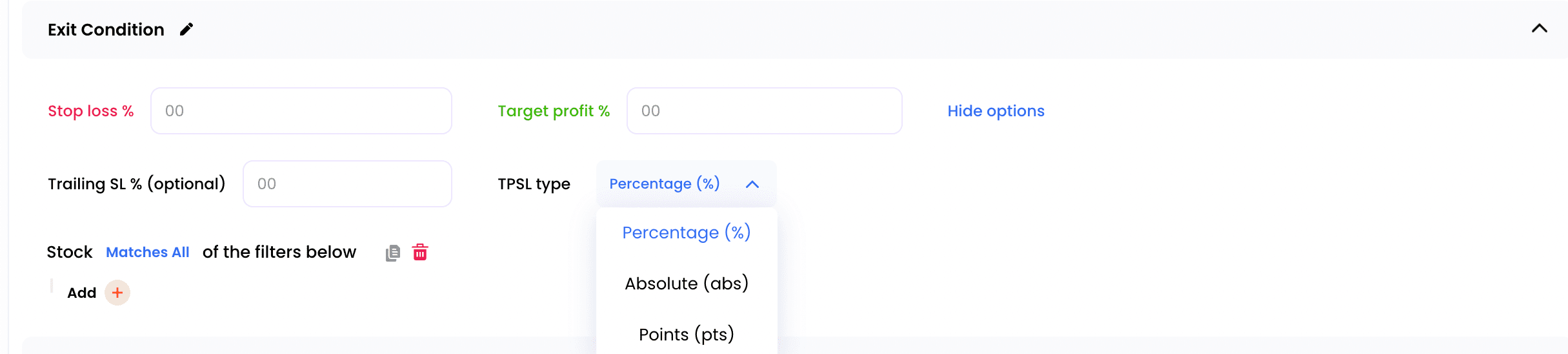
| Particulars | Input | TP SL levels | Particulars | Input | TP SL levels |
|---|---|---|---|---|---|
| Entry | 500 | Entry | 500 | ||
| Quantity | 40 | Quantity | 25 | ||
| Total SL | 1000 | 475 | Total SL | 1000 | 460 |
| Total TP | 2000 | 550 | Total TP | 2000 | 580 |
To manage and optimize risk, traders use different ways to size their positions. With Streak you can decide your position size using two methods
In single page mode, you can scroll down to Backtest parameters section to find the parameters of position sizing. Follow the steps in the below GIF
Where to find Position Sizing in Multipage page mode?
In Multi page mode, you can find the parameters of position sizing on 1st page of Positions under Quantity section. Follow the steps in the below GIF
Capital Based
This parameter allows you to size your position based on the capital you assign. Once you assign the capital, the system will automatically calculate the maximum quantity that it can enter with the specified amount. Let’s understand this with an example.
I want to allocate INR 25000 for each instrument. So you just have to enter “25000” under the Max allocation field and select the Position Sizing Type as “Capital Based”. Now let's assume the stock TCS is priced at 3294, the position size that can be bought at this price level with INR 25000 will be equal to 7.58 ~ 7 quantity. This is calculated as [ Max allocation / instrument price ]
If the same allocation is used for the stock SBIN which is priced at, let’s assume, 486.9 then the position size will be 25000/486.9 = 51.34 ~ 51 quantity.

As the name suggests, this method gives more importance to the risk aspect of the trade and helps you size the position accordingly. To size your position in this method, you have to input two values
A. Max SL per trade
B. Max SL per quantity
Value B is dependent on the type of TPSL selected by you. It is also important to note that with Risk-based position sizing, you can only select Percentage % (pct) and Points (Pts) based TPSL. Let us now understand more about this with examples
 After buying if SBIN falls by 2%, i.e breaches the SL of 477.16, the loss will be [486.9 - 477.16] * 359 = 3496.66. Which is within the Max SL limit that was mentioned in the strategy. With the same example if we change the SL to 4% (i.e increase the risk), the position size will be 179.7 ~ 179 quantity [ 3500 / (486.9 *4%) ] . As you can notice, with more risk (4% from 2%) the position size is reduced. Ergo, allowing you to control the risk better.
After buying if SBIN falls by 2%, i.e breaches the SL of 477.16, the loss will be [486.9 - 477.16] * 359 = 3496.66. Which is within the Max SL limit that was mentioned in the strategy. With the same example if we change the SL to 4% (i.e increase the risk), the position size will be 179.7 ~ 179 quantity [ 3500 / (486.9 *4%) ] . As you can notice, with more risk (4% from 2%) the position size is reduced. Ergo, allowing you to control the risk better.  If after buying, SBIN falls by 12 points, i.e breaches the SL of 474.9, your loss will be [486.9 - 474.9] * 291 = 3492. Which is within the Max SL limit that was mentioned in the strategy.
If after buying, SBIN falls by 12 points, i.e breaches the SL of 474.9, your loss will be [486.9 - 474.9] * 291 = 3492. Which is within the Max SL limit that was mentioned in the strategy.Position sizing doesn't assume any margin requirements or leverage. It uses allocation and instrument price directly to calculate the order quantity. You should enter the allocation value such that margin requirements are being satisfied in your trading account for live trades. To check the margin requirements, visit your brokers' website.